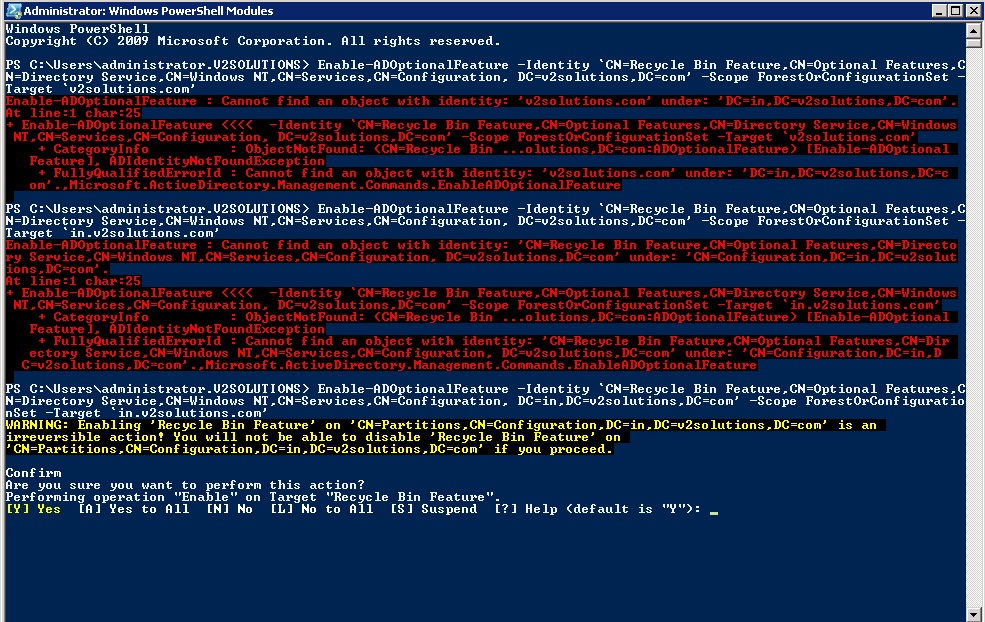Wednesday, July 25, 2012
Block USB Storage Drive-Pen Drives-DVD-CD-Rom by using AD2008 GPO & Local GPO
Steps to block USB Storage Devices & DVD-CD-Rom drives by using GPO on Windows2008 & R2, below are the screen shots which are taken in Windows2008R2 AD.
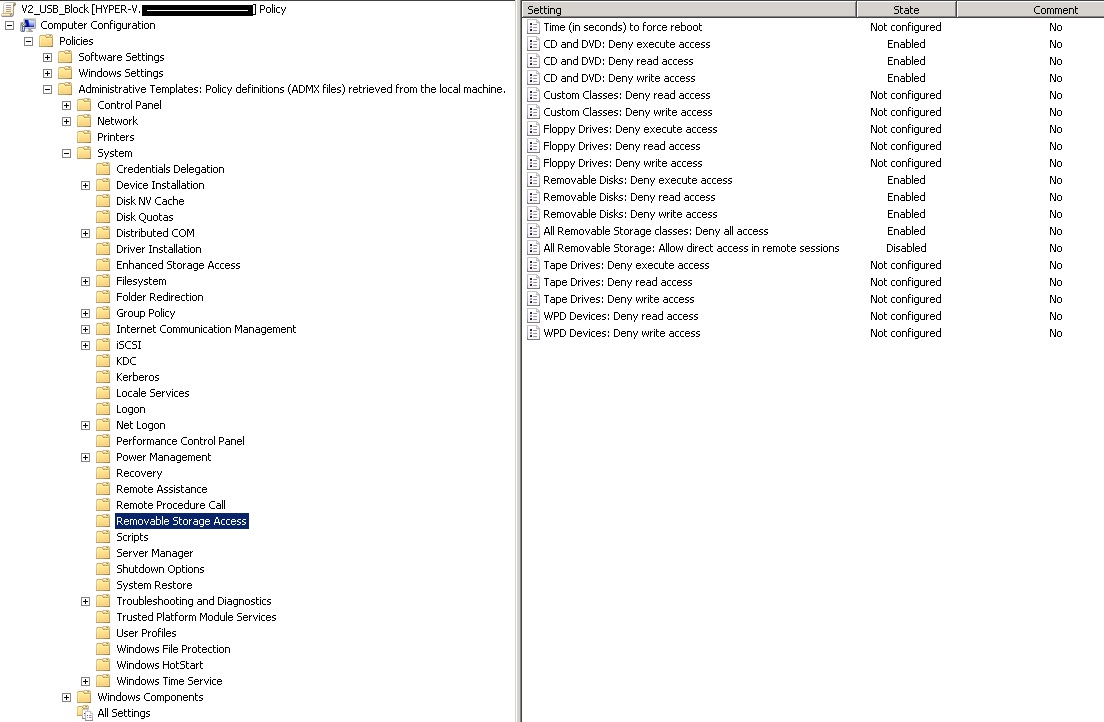
Steps to block USB Storage Devices & DVD-CD-Rom drives by using Local GPO.
You can block it by using GPEDIT.MSC on a local PC of Windows7:
Even we can Block & UnBlock by Registry;
https://skydrive.live.com/?cid=ca38b51fb54ad84f&Bsrc=Share&Bpub=SDX.SkyDrive&resid=CA38B51FB54AD84F!214&id=CA38B51FB54AD84F%21214 - Disable USB Block
https://skydrive.live.com/?cid=ca38b51fb54ad84f&Bsrc=Share&Bpub=SDX.SkyDrive&resid=CA38B51FB54AD84F!214&id=CA38B51FB54AD84F%21214 - Enable USB Block
Tuesday, July 24, 2012
Monday, July 23, 2012
Commands (ipconfig, gpupdate/force, ipconfig/all etc.) are not working in Command Prompt on Windows7
This issue occurs normally when your PATH environment variable is not set correctly. SO you have to follow below steps to resolve it;
1. In a command prompt window, type
echo %path%
This should display the PATH environment variable. In particular, it should have the directories path added C:\Windows\system32 and C:\Windows in it. If it doesn't, this is your problem.
To fix it, do this:
1. Right-click Computer and select Properties.
2. Click the Advanced system settings link on the left.
3. Click the Environment variables button.
4. Find Path in the System variables list box and click the Edit button.
5. Add those two directories, C:\Windows\system32 and C:\Windows separated by a semicolon and terminated by a semicolon, at the front of the path environment variable.
6. OK out of everything.
Now it should fix your issue & enjoy.
it should look like as shown in below fig;
1. In a command prompt window, type
echo %path%
This should display the PATH environment variable. In particular, it should have the directories path added C:\Windows\system32 and C:\Windows in it. If it doesn't, this is your problem.
To fix it, do this:
1. Right-click Computer and select Properties.
2. Click the Advanced system settings link on the left.
3. Click the Environment variables button.
4. Find Path in the System variables list box and click the Edit button.
5. Add those two directories, C:\Windows\system32 and C:\Windows separated by a semicolon and terminated by a semicolon, at the front of the path environment variable.
6. OK out of everything.
Now it should fix your issue & enjoy.
it should look like as shown in below fig;
Subscribe to:
Comments (Atom)