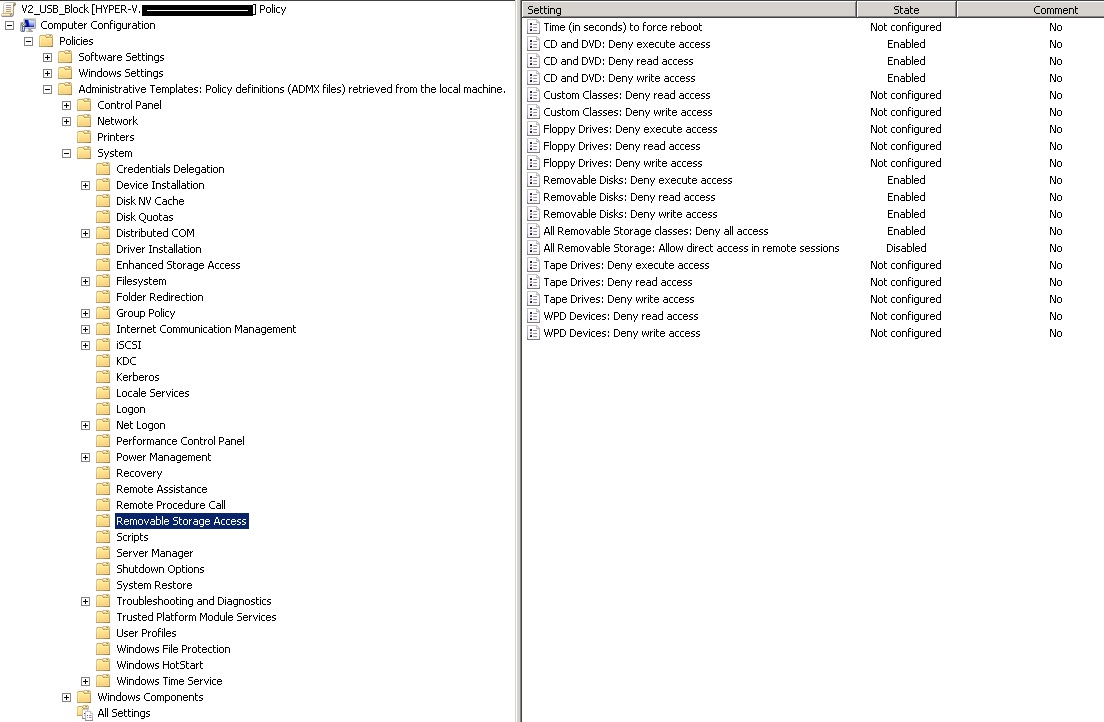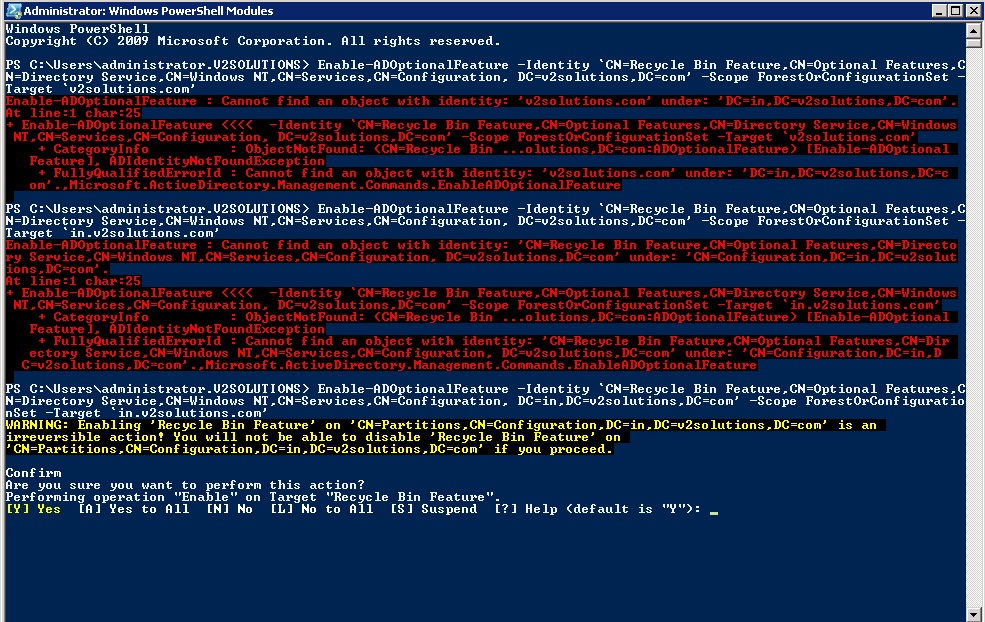http://www.symantec.com/business/support/index?page=content&id=TECH68896 - link
Problem
How to import Catalogs into a Backup Exec 12.x or later for Windows Servers installation
Solution
To import catalog files to a new or upgraded installation of Backup Exec (tm) 12.x or later from a server running the same or a prior version of Backup Exec, perform the following steps:
1. Locate the catalogs folder where the catalogs will be imported from.
2. Copy all the files from catalogs folder and subfolder (if one exists) with extensions .xml, and .fh, as shown (Figure 1)
3. Paste the copied files to the root of current (target) catalogs folder.
Note: By default the catalogs are stored at the following location:
C:\Program Files\Symantec\Backup Exec\Catalogs.
4. Once all the files are moved into the new catalogs folder, restart Backup Exec services to re-index the imported catalogs. Depending on the amount of catalogs imported, it may take some time for this to complete. Check the Restore Selection view to confirm the catalogs have imported correctly. If the catalogs indexed properly, the files will be moved to a server named subfolder under the catalogs folder and a file named UpgradeIndexInfo.upg will also be present (Figure 2)
Note: By default the catalogs are stored at the following location:
C:\Program Files\Symantec\Backup Exec\Catalogs.
4. Once all the files are moved into the new catalogs folder, restart Backup Exec services to re-index the imported catalogs. Depending on the amount of catalogs imported, it may take some time for this to complete. Check the Restore Selection view to confirm the catalogs have imported correctly. If the catalogs indexed properly, the files will be moved to a server named subfolder under the catalogs folder and a file named UpgradeIndexInfo.upg will also be present (Figure 2)
Note: Even though the Restore Selections reflecting the catalogs migrated from another media server may now show, a restore operation can only be performed after an inventory of the respective media has been performed. When catalogs are copied to a media server that has not used or inventoried the media in question, the media information is not present in the Backup Exec Advanced Device And Media Management (ADAMM) database, and the restore job will fail do to it referencing a media ID that is unknown.
Note: If the Restore Selections do not show properly after performing the steps above, perform the steps in the following Technote to re-index the catalogs from a command prompt:
Errors occur after upgrading Backup Exec and selections are missing in the Restore Selections window
http://www.symantec.com/docs/TECH67271